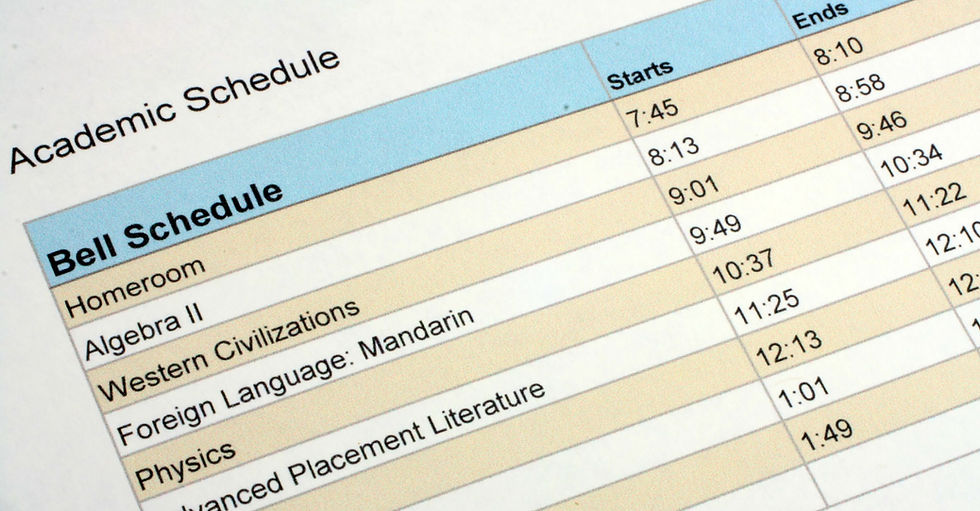How do I...
- VIJAC Team

- Jan 30, 2024
- 7 min read
Updated: May 13, 2025

Start Scheduling by Voice
Use casual, simple statements with words describing the activity and exact or relative dates, including repetition, dates in month, weekdays in weeks, weeks in months, etc. Please, follow the link to examples of simple and complex statements as a first step in exploring virtually endless Express Scheduler natural language scheduling capabilities.
Scheduling statement should not contain event's duration or location. This content will be ignored, if used in the statement. Duration and location can be updated at any time after event is scheduled. By default the duration is one hour and no location will be recorded in the calendar.
Navigate by Voice
Navigation by voice is supported to Daily, Monthly, Journal, Search, Config and Holidays views. In the main Scheduler view, which opens when the application is launched, press the microphone button and say 'open daily', understandably you can substitute 'daily' with a name of any view listed above. The application will open the mentioned view for you. Please, note that you can use a variety of verbs in place of 'open', e.g. 'switch to', 'go to', 'show', 'navigate to', 'display'.
Please, note that you can always type any command instead of using voice.
Filter Events by Category
Filtering by categories is available from Events Journal view. Navigate to Journal view from main view by voice command or typing the navigation command, alternately you can navigate to Journal View using action bar on top in the main view, please follow the link to see navigation diagram.
In the Journal View select filter icon and from drop down list choose the category.
Currently filtering by category is available only in Journal View. Please note that search results will be shown in Journal view as well. Thus combining search function with filtering by event category allows to select the subset of activities of interest from the calendar.
Customize Event Categories
Navigate to Settings view (see Navigate by Voice section above for how to...) and select Usability Setting from the list in the Settings view, the last item in the list. In Usability Settings view you will find categories definition in Manage Activity Categories section. At the bottom of the Usability Settings screen tap 'Advanced'. Now you can review and easily customize all event categories.
While the list of categories is fixed, by adding keywords to any category you can customize categorization. Any update you will make here will automatically affect all the events you have in your calendars. The categories are marked by easily distinguishable icons in Daily, Journal, and Weekly views. Feel free to experiment and adjust categorization based on your preferences.
Change Start Date In Daily View
From main Scheduler view press the microphone button and say 'open monthly, or alternately type the command. Select a starting day in the future or in the past from Monthly view. The app will bring up the Daily view with a selected starting date on top.
Alternately in Daily view select Monthly icon from the action bar on the top. From Monthly View select any date in any month, the application will bring you back to Daily View with selected date's schedule on the top of the list.
Please, note that if nothing is scheduled for the selected date the application will not show the empty schedule. In this case you will see any future date following the selected date, which has at least one scheduled event.
Turn Voice Off/On
In the Main Scheduler view, which opens when the application is lunched, press the microphone button and say 'voice off' or 'voice on'. When voice is off app will respond with pop up notes in response to you actions instead of responding by voice.
Update Duration by Voice
Event duration can be updated from the main view after the event has been scheduled by using a voice command, e.g. 'update duration to 1 hour 15 minutes'. Alternatively it can be updated from Event Definition view. In Event Definition view you can update duration by tapping duration line, which will bring up the bottom sheet with an edit field ready to accept the update. Please, note that Express Scheduler supports duration measured in hours and/or minutes only.
Share Selected Event
In Event Definition view at the bottom, on the right hand side, select share button/icon to initiate event sharing. Event definition and scheduled execution date/time will be copied for you and shared with the selected recipient. You can add extra content, if desired.
Synchronize with Google Calendar
In the case you need to synchronize Express Scheduler with Google Calendar open Daily View from the main view's action bar. In the Daily View press refresh from the action bar. The events scheduled for the period of one year from the current, selected date will be synchronized.
Express Scheduler records extra properties in Google Calendar in order to support extra functions, including events various groupings. We recommend to schedule events via Express Scheduler to enjoy all the functionality.
Select Google Calendar
At any given time the app works with one Google calendar associated with a chosen Google account..
If you have multiple Google email accounts associated with different calendars, you can switch between them via config view. Navigate to config view from the main view, select Calendar Account Settings from the list and tap Google Account Preference in the Calendar Account Settings View. You will be presented with the list of the accounts you can choose from.
Visualize How Busy Is Monthly Schedule
Monthly view allows to assess how busy is your schedule for any selected month. You can easily see, for example, whether you have days with more events than a selected threshold.
The threshold number is selected at the bottom of the screen, and is ranging from 1 to 8 events. The days with number of events exceeding the selected threshold are colored in red.
Exclude Time Periods
When scheduling activities you can use exclude semantics. There are few basic, common formats, like 'exclude holidays' or 'exclude weekends'. In general you can specify any arbitrary days periods even combined with 'and' as a part of exclude statement. There is one constraint though, in the current release you cannot combine arbitrary daily periods and holidays as a exclude condition for a statement.
This is a premium feature from the category of composite schedule statements. It is free for a trial period of 1/2 a year. Please, note that composite schedule statements is the only premium feature, everything else is 100% free.
Manage Invitees
To invite guests navigate to Guests Management from Event Definition view by tapping invitations line. Only people or organizations recorded in the contacts list can be added to an event.
If guest list was updated, upon pressing back button you will be asked to confirm your choice, and only upon confirmation guest list will be recorded in the calendar event. When guests list is updated email invitations or cancellations will be sent to guests. If selected contacts do not have emails recorded in the contacts profile you can share the event via email, or text messaging by using share button on the bottom of the screen at the right hand side.
Please, note that when you update the event description a new event is scheduled and the previous one is deleted, while the guest list and location, duration will be preserved. Therefore a cancelation and new email invitations will be sent to your guests.
Update Location or Add Video Conferencing Link
Event location can be updated from the main view after the event has been scheduled by using a voice command, e.g. 'update location to 190 Younge Street'.
Alternatively it can be updated from Event Definition view. In Event Definition view you can update location by tapping location line, which will bring up the bottom sheet with an edit field ready to accept the update.
You can also enter a web link to a scheduled video conference arranged by using any popular platform, like Google Meet, Skype, Zoom, etc. The link can be used to start the video call.
Capture Browsing Result as a Memo
Upon searching the Internet and finding piece of information, which has to be shared or acted upon later, e.g. schedule of the upcoming concert or future sale date, you can capture the link as a memo in the calendar.
Use share button from the browser and choose Express Scheduler. A memo delayed by default by one hour will be scheduled in the calendar. Follow up by updating the delayed memo and specify the exact time you need to act upon this item.
Verify Results & Address Warnings
In the Event Definition view, especially if you see warnings or have a complex event with repetition, open expandable menu and select 'Future Schedule' item. The dialog will open, listing future events by date and time.
The view is restricted to max 7 future events and is using current time point for assessment.
Verify results right after the event is scheduled, if you see warnings or your schedule is complex. There are various reasons why the results might not reflect your intention:
The application might have a problem with interpretation, especially for complex events with implied left of right boundary definitions (start or end time points), which have to be applied to multiple segments of the schedule.
Application might ignore left, right boundary.
Context ambiguity might not be properly addressed by the scheduler.
If you notice that the result is not accurate, simplify the statement, for example by splitting into multiple statements, if applicable; ensure that none scheduling content of the event description does not contain any 'date', 'week', 'month' or 'time' keywords, explicitly define starting and ending boundaries. Please, note that the application does have context based filtering implemented, but it certainly does not guarantee that all cases are addressed.
Start from Google Assistant
To initiate scheduling from Google Assistant you can say 'Hey Google open Express Scheduler application'. Assistant will open the application. As soon as main app screen will appear you can press record button and start speaking. You can initiate search in Express Scheduler from Google Assistant, e.g. by saying 'search for school and vacation events in Express Scheduler'.